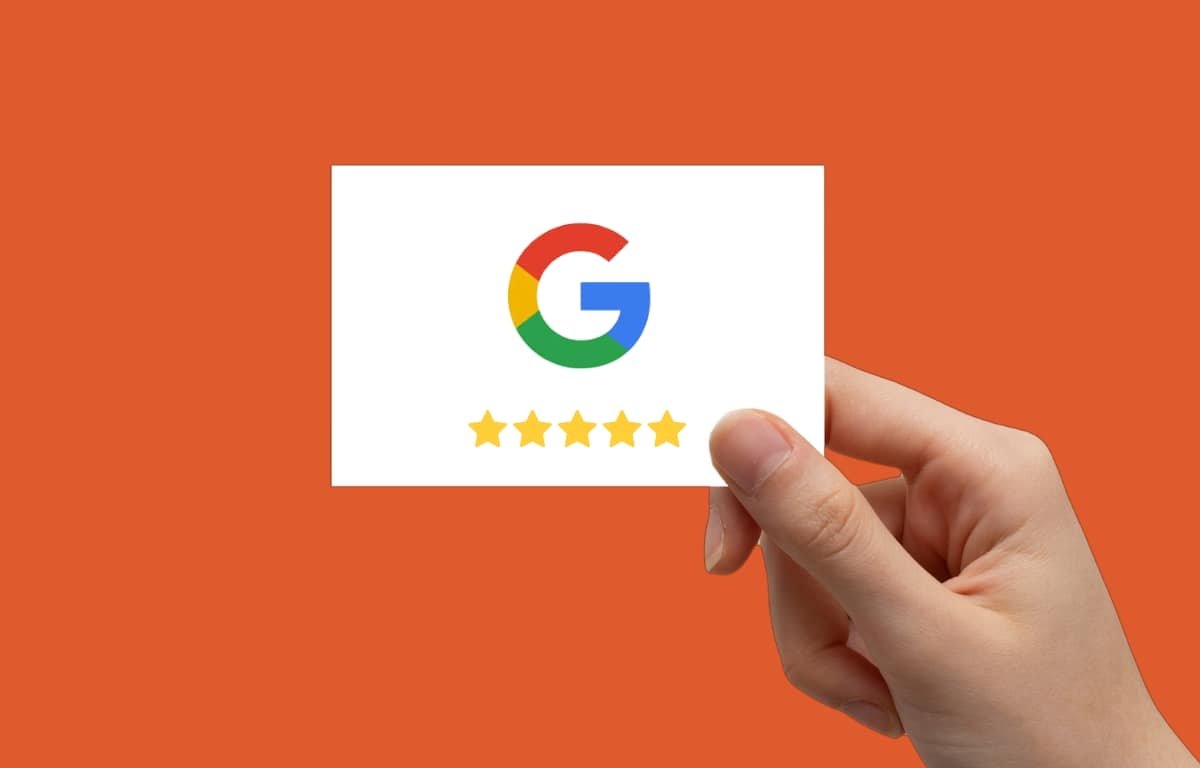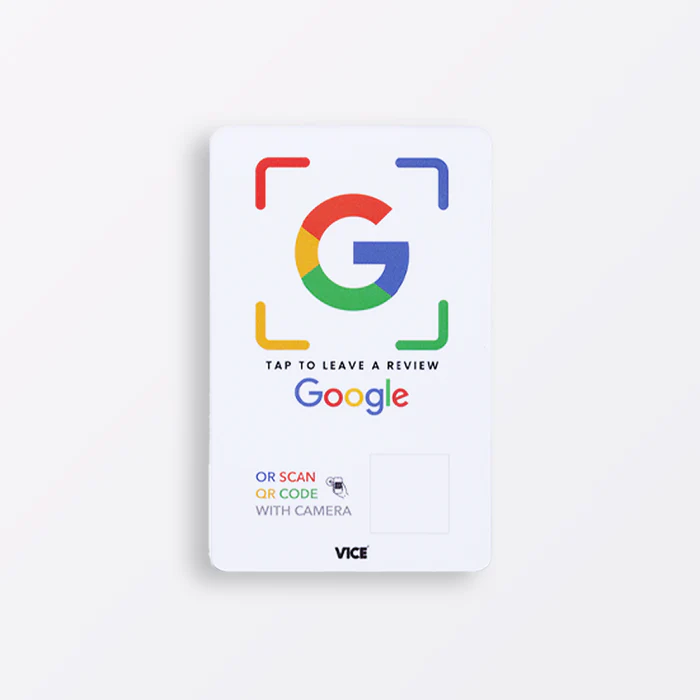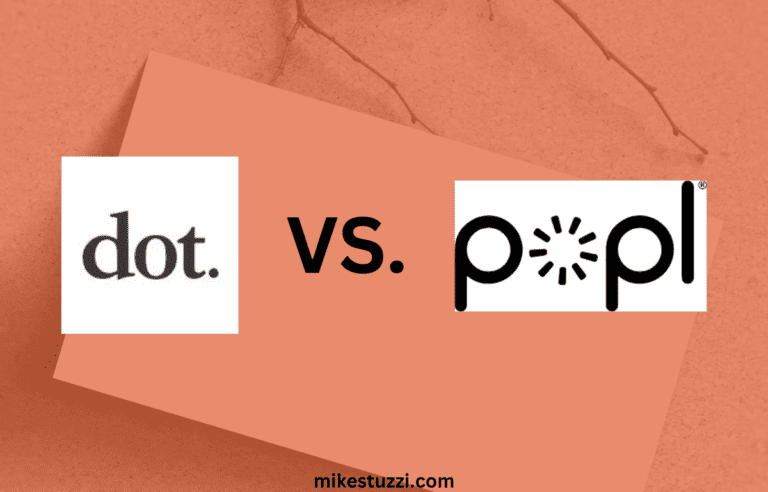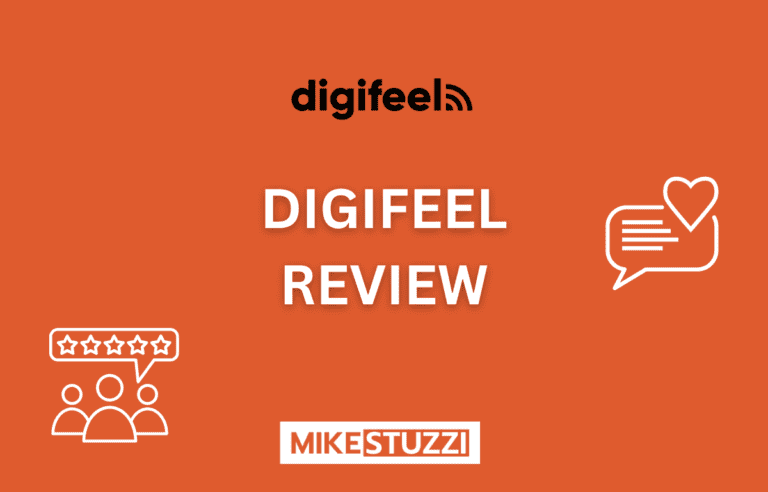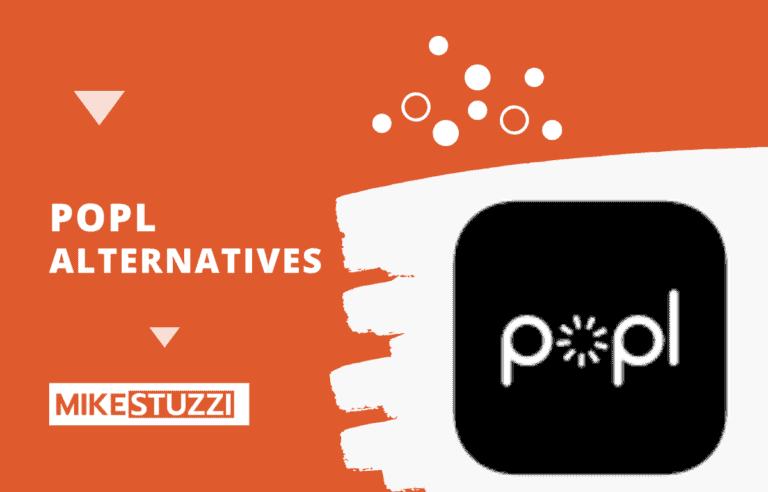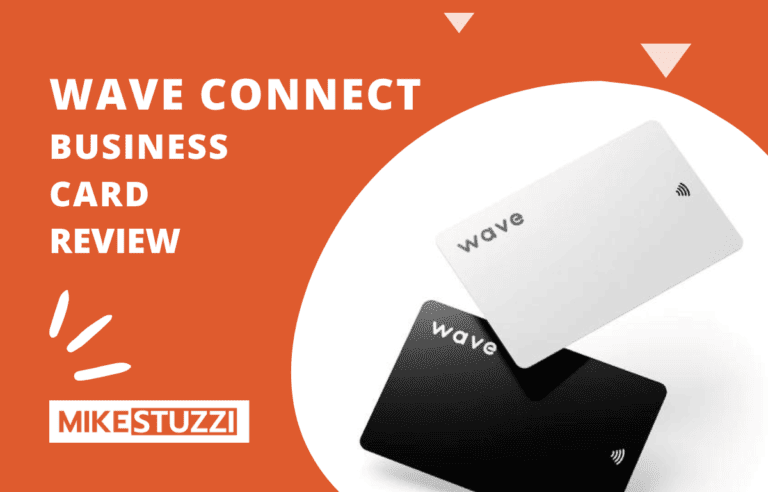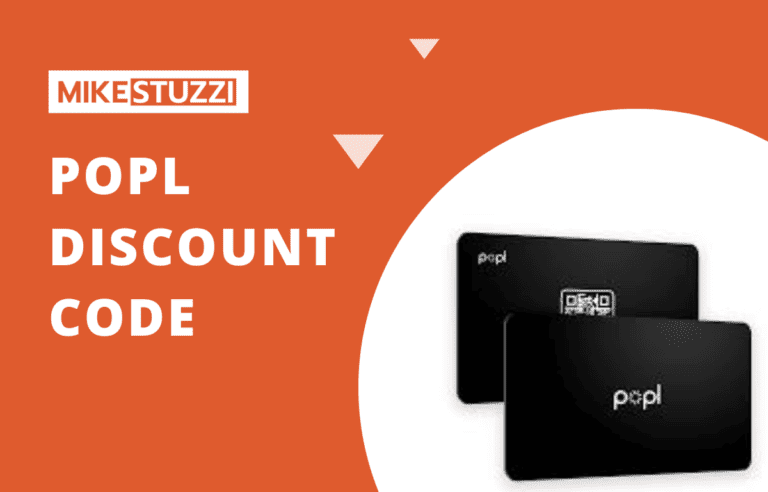The Guide to Creating a Google Review Card (2024)
Customer reviews can be a great way to showcase your business and build a reputation online. And in today’s digital world, having a presence (and a positive one) on Google is so important if you want more people to trust your products or services.
One powerful tool for capturing customer feedback is a Google review card. However, taking the time to set up and optimize a Review Card properly can feel overwhelming.
As a busy professional or entrepreneur, I’m sure the last thing you want is another complex project demanding hours of your limited time. But in this guide, I’ll break down the process step-by-step so it feels more manageable.
I’ll also provide an alternative and effortless method to create a customized Google review card for your business without any technical skills. So, read on to learn more.
With V1CE's review cards, turning satisfied customers into positive online reviews is an effortless process Start boosting your business's online reputation today!
Disclaimer: Because the site is reader-supported, we may earn a commission if you use our affiliate links. More info here.
What Is a Google Review Card?
A Google review card is a card that makes it super simple for customers to leave reviews about your business. The old way would be to have a card that contains a link to your Google Business profile.
But can you imagine trying to type a web address accurately into your phone after leaving a shop? Although you could shorten the URL to one that’s easy to type or remember, manual entry was still more hassle than it was worth for a lot of people.
Thankfully, technology has made it a whole lot simpler these days. Places started adding QR codes to their cards a few years back. Instead of typing, customers could just scan the code with their phone camera and it would magically take them to the business’s review page.
Now that was a game-changer! Reviews started pouring in once it was that easy. But even QR codes required pulling out your phone’s camera.
The newest trick is using near-field communication (NFC) technology that works by transiting data when two compatible devices come close together. You simply tap your phone on the review card and it automatically opens the right webpage.
What Are the Benefits of Having Google Review Cards?
When talking about Google review cards for business, a few benefits come to mind:
1. Easy for Customers to Leave a Review
First off, a Google review card makes it super easy for customers to leave a review. In the past, people might forget or not take the time to look up your listing.
But with a tap of a card, it only takes a second. They can even write about their experience right before leaving your establishment.
2. Highlight Business Info
Secondly, having a Google review card is a great way to highlight key info about your business right in customers’ hands. When they scan the card, not only can they review you but they’ll also see your brand name, photos, description, and contact details.
It’s like a mini profile they can browse before or after their visit. Also, if you already have some nice reviews, someone can read about other people’s experiences with your brand, something that will encourage them to buy if they haven’t yet or do it again in the future.
3. Gather More Positive Reviews
And thirdly, having a Google review card will encourage more feedback overall. As long as you offer great service to people, they’ll be happy to give a positive review.
And as you know, positive reviews attract new customers. People research companies online nowadays before deciding where to spend their money.
Good reviews show others that your products and services are of quality. More reviews mean more potential new clients learning about what you offer from an unbiased source they can trust.
How to Set up a Google Review Card
Now, follow these steps to create your own Google Review card online. Before you begin, make sure that you have a verified Google My Business listing.
This is where people will write reviews about your business on Google. Also, note that you must have business verification to respond to reviews.
1. Grab Your Google Reviews Link
Go to your business profile on Google and log in. Once done, head to the “Reviews” section. You’ll see a button there labeled “Ask for reviews” with Google Search or “Get more reviews” with Google Maps.
Click on that and it will generate a unique web address for your business’s review page. Copy that link and you’re all set to start including it on your business cards.
2. Create a QR Code
Next, go online and search for “QR code generator.” There are lots of free websites and apps that will do the job.
Paste the URL you copied from Google into the code generator. It’ll automatically generate a QR code image using that web address.
Now you’ll want to download that image file and add it to your business cards, signs, or whatever promotional material people will see. Most free QR code platforms offer static QRs, which you can’t customize or edit if your information changes in the future (you’ll need a new QR and start over again).
Still, you can opt for dynamic QR codes, which are paid for in most cases. The benefit is that you can add various custom elements to the QR. such as your logo or text, utilize various shapes and colors, and be able to edit the web URL at any time.
3. Design Your Review Card
First, keep it simple. Too much text or graphics will distract from the main attraction – that QR code. Use big bold fonts for your business name so it stands out.
You’ll want space on one side for the QR code itself. Leave plenty of breathing room around it without cluttering up the space. Remember, phones need a clear image to scan.
Include your contact info like address, phone number, and website below the code. This reminds people of the business they are leaving feedback for.
A nice photo of your storefront or products is a nice touch too. Help set the scene for what they’ll review.
You can also add a short message at the top like “Please scan to leave a review!” or “Thank you for your business, scan to share your experience.” Something engaging.
Play around with layouts and designs until the digital review card looks polished and adheres to your brand identity. They have to be cards you would want to hand out.
One tool I recommend for creating designs for your Google review card is Canva. You simply need to go to the site, select the option to create a new design, search “reviews” or something similar, click on a relevant result, and choose one of Canva’s templates.
You’ll just need to modify the text, images, and logo of a given review card template. Other than that you can create your own design from scratch using Canva’’s huge library of stock media and graphics.
Check out this Google review card template from Canva:
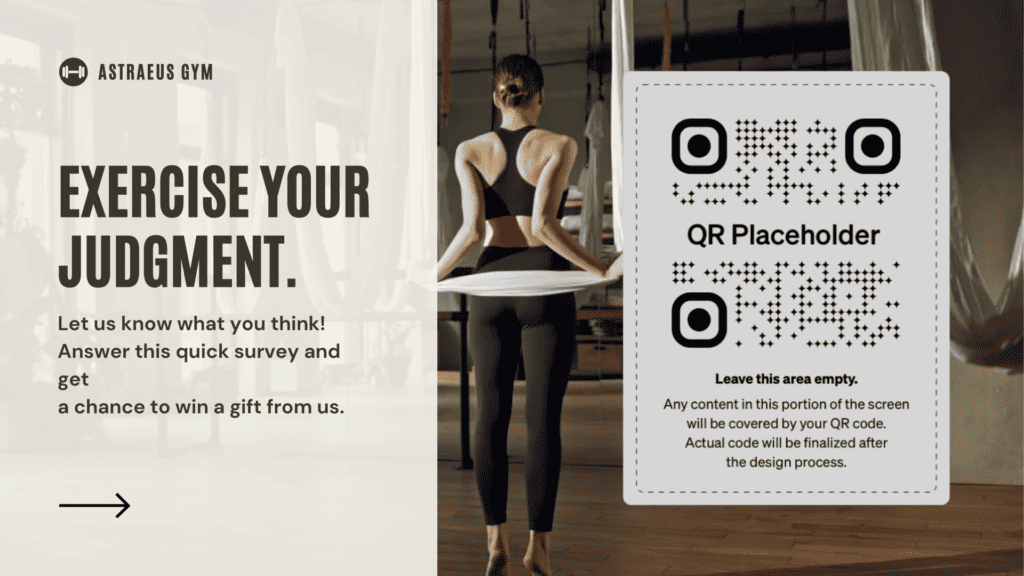
4. Print Your Review Card
Now it’s time to print the review card you designed! Make sure to save the final file as a high-quality PDF. That way whether you print them yourself or take them to a shop, everything will translate nicely.
If printing at home, double-check that your printer is stocked up on cardstock paper. You’ll want something thick that won’t bend or get damaged easily when handed out. Test print one first to check quality.
If it’s coming out blurry or low-res, it may be better to have a professional printing place handle it. They’ll use heavier-duty machines to ensure sharp crisp images and text.
Most office supply stores offer pretty affordable printing services, especially if you’re ordering a bulk amount. Just provide your PDF file and they’ll take care of the rest.
Alternative Way to Create a Review Card
If designing review cards yourself seems daunting, there are alternative options that can take the work out of it. While many free online tools provide templates, it can be hard to know what makes an eye-catching design.
And adding advanced technologies like NFC chips requires technical expertise that small businesses may not have. Luckily, there are companies specifically focused on helping promote local businesses through digital cards and interactive products.
One such platform is V1CE. It offers professionally designed Google review cards right out of the box.
The pre-made cards have attractive visuals to catch customers’ attention. With some of the products, you also have the flexibility to customize the design with your own logo to achieve that personal touch.
V1CE even incorporates the latest technologies into its products. In addition to basic QR codes, their card options use NFC chips for contactless reviews.
So you gain all the benefits of cutting-edge features without the hassle of implementation.
See all of V1CE’s Google Review Products or read about the best Google review cards
Distributing Your Google Review Cards
Upon having your Google review cards printed, it’s time to get them into customers’ hands. Distribution is a key step to getting feedback rolling in.
For starters, leave a small stack at the checkout counter or reception area. That way anyone paying in person can easily grab one on their way out. You could also include one inside each shipment for online orders.
Make sure to hand them out proactively too. When wrapping up an in-person transaction or call, say something like “I hope you enjoy your purchase/service. By the way, would you mind taking this card and leaving a quick review online? It helps our small business.“
Don’t forget about repeat customers. Give them a card each visit as a friendly reminder to update their previous review or write a new one. You can even offer a small discount on their next purchase if they leave feedback then and there.
Consider putting cards in visible spots around your store or office as well. On tables in a cafe or waiting area, attached to shelves in a retail shop. Make submitting a review as seamless as possible.
Keep distributing cards anytime you get new customers or signups. With a constant flow going out, you’re sure to see more reviews coming back in to help boost your online presence and credibility.
Conclusion
In summary, generating review cards on your own from scratch isn’t that complicated. However, leveraging a specialized service provider like V1CE makes the whole process much simpler.
As we touched on, designing professional materials and integrating new technologies effectively takes time and expertise that busy small businesses may not have in abundance.
By opting for V1CE’s ready-made, customizable cards, you save yourself significant effort on the design and implementation side of things.
Their digital business cards and interactive products also come pre-loaded with features to maximize exposure and feedback, like NFC chips for contactless reviews. All of which can give your business a real edge over the competition.
At the end of the day, the goal is to make soliciting reviews as smooth as possible so you can focus energy on serving customers superbly instead of haggling with templates or troubleshooting glitches.