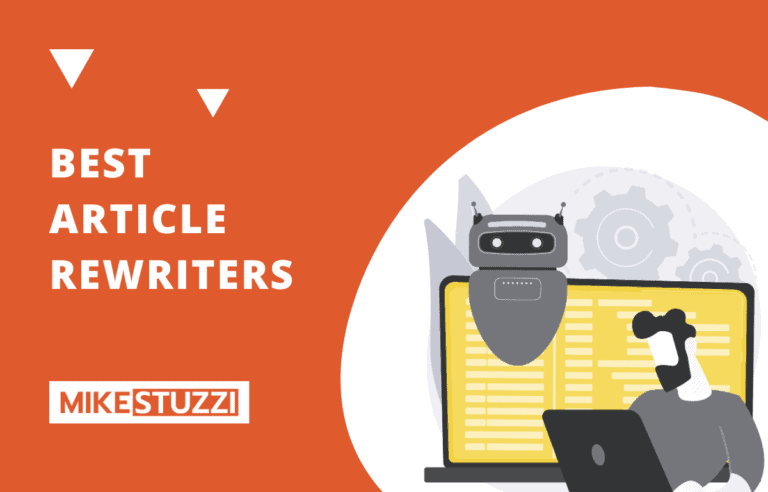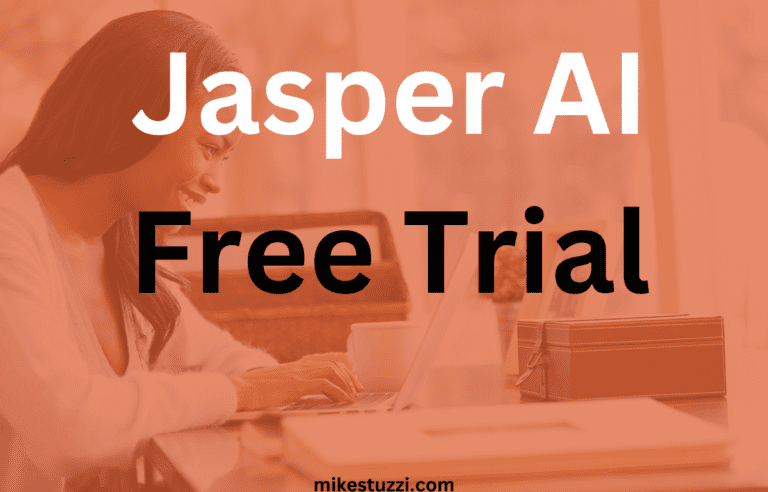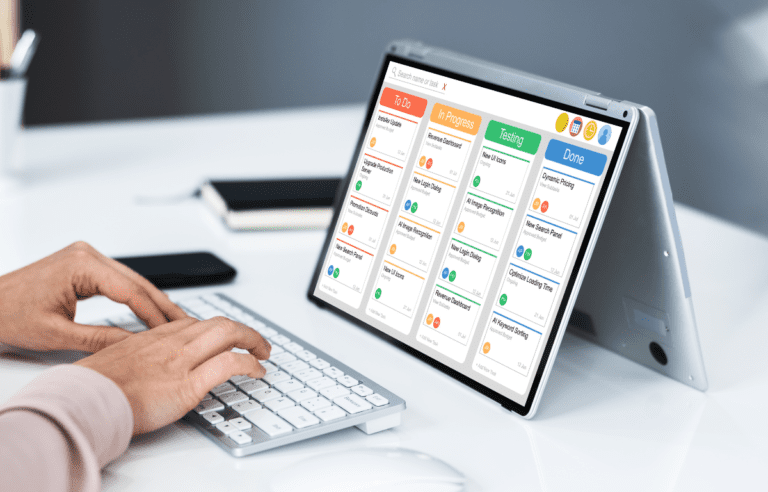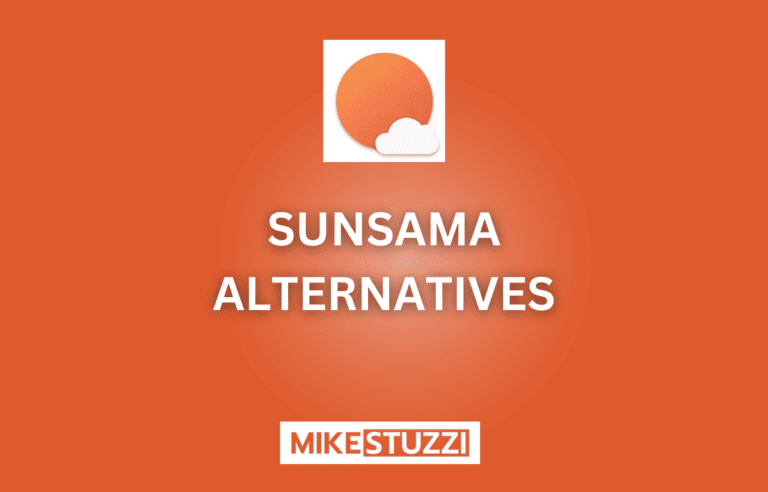Revue Canva Docs : une manière révolutionnaire de créer des documents
Creating a document can be tedious. But what if there was a way to create beautiful documents without all of the hassles? Canva Docs is a new way to create documents and is a part of the Canva platform, which is an online design tool.
With Canva Docs, you can create professional-looking documents without having to learn complex software. In this Canva Docs review, we will take a look at all of the features that are included in this powerful tool!
Clause de non-responsabilité: Le site étant pris en charge par les lecteurs, nous pouvons gagner une commission si vous utilisez nos liens d'affiliation. Plus d'informations ici.
Canva Docs Overview
What Is Canva Docs?
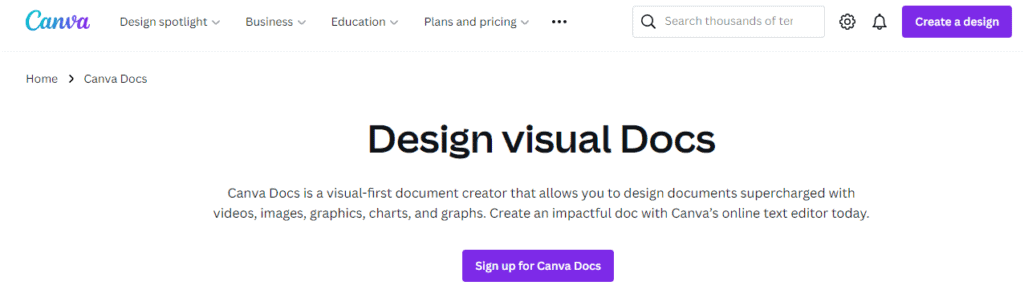
Documents Canva is an online document creation and editing tool from Canva, a design platform with over 75 million customers worldwide. It makes creating documents a breeze.
The platform has a library of templates and layouts, making it easy to create stunning documents quickly. You can also customize your documents with images, text, colors, and more.
Have you tried Canva Pro?
Canva Pro enables you to achieve your content creation goals with its vast design features and templates. Drag and drop elements to create awesome graphics for social media or your website. You also get full access to Canva Doc’s capabilities!
How Does Canva Docs Work?
Canva Docs is just like Google Docs, whereby you can create, edit, and collaborate on documents. With Canva Docs, however, you can make your documents look unique by leveraging the Canva platform’s library of templates and layouts.
This document editor also allows you to customize your documents with images, text boxes, shapes, colors, and more. You can use the platform’s drag-and-drop interface to add your own images and text. The platform also has stock images that you can use in your documents.
With Canva Docs, you don’t have to worry about learning specialized software. All of the features are easy to use, even for beginners. Plus, all documents are stored in the cloud and can be accessed from any device with an internet connection.
Check this Canva Docs introduction video:
Who Is Canva Docs Good for?
Canva Docs can work for you as long as what you’re doing involves writing. If you need highly visual content, this tool suits you best. So, it’s great for the following uses:
- Personnel: Write to-do lists, journals, and habit trackers
- Education: Create lesson plans, study notes, and more
- Entreprise: Generate web content, financial reports, and other business documents
- Entreprise: Come up with Objective and Key Results, and onboarding documents, among others
Canva Docs Features
Canva Docs is packed with features that make it a powerful tool for creating documents. Here’s a look at some of the top features included:
1. Drag-and-Drop Editor
Canva Docs has a drag-and-drop editor that allows you to easily add text, images, shapes, and more. The platform also has over 1 million stock photos that you can use in your documents.
This editor comes with various data visualization tools like checklists. tables, charts. and graphs. It has never been easier to make your data-based document as appealing as possible.
You no longer have to worry about how to position visuals in your document and make it look professional or attempt multiple times to get it right. With Canva Docs, you can get the work done in minutes!
Plus, all these visuals are readily available, you just need to click on the add button or type the slash symbol and find a specific one.
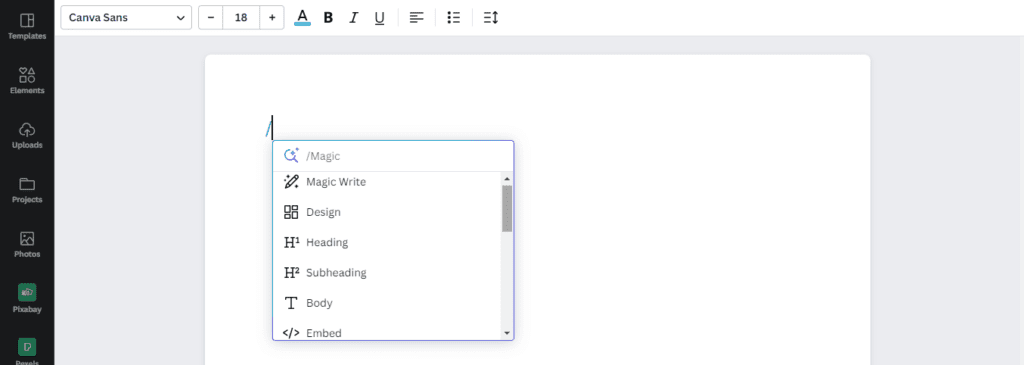
2. Magic Write
No more bloc de l'auteur! Canva Docs comes with Magic Write, Canva’s new AI-powered writing program that allows you to generate text. Simply enter a few words, and Magic Write will generate text for you to use in your document.
Canva’s Magic Write can produce entire articles, blogs, and essays. You can also use it for finding ideas, outlines, and topics for your next content.
You can use Magic Write for free as long as you don’t exceed 25 queries. If you need to access additional prompts, you require Canva Pro, the version that unlocks all the features of Canva.
The tool is still in development, but it generated a pretty cool paragraph when I instructed it to write one on how to become a freelancer:
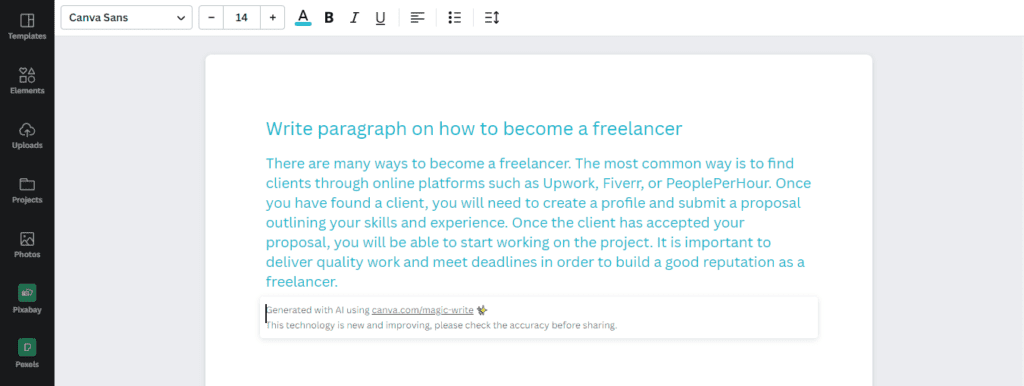
3. Combine All Your Work on Canva
If you know about Canva and how useful it can be, you may already be using it to design graphics for social media or your website. It doesn’t matter whether you use Canva for the creation of photos, videos, infographics, or any other visuals.
You can incorporate any of your projects into a document you’re working on using Canva Docs. No more moving from one tab to another. Canva brings all of your projects, whether visual or written into a single place.
4. Real-Time Collaboration
Canva Docs allows you to collaborate on documents with others in real time. You don’t even need an account to check a specific document.
Multiple people can work together on the same document at the same time from different locations and using different devices, whether mobile, tablet, or computer.
So, the tool suits both in-house and remote teams. You can add comments and assign tasks to your team as a leader or even react to their work using emojis.
5. Document Sharing
You can share your documents with others using just a few clicks. Canva Docs allows any users to engage with your content as though they’re browsing through the pages of a website.
It’s possible to even track the engagement and know how you’re performing. The available analytics allow you to know who viewed your document and when it happened.
Canva Docs Pros and Cons
What I Like About Canva Docs
- Easy to use with drag-and-drop capabilities
- Wide variety of templates, graphics, and fonts to use in your documents
- AI-writing assistant to help you come up with ideas or actual content
- Collaboration on projects
- Cloud storage
What I Don’t Like About Canva Docs
You need a Canva subscription to access all features.
Canva Docs Plans and Pricing
Canva Docs is free to use. But you’ll need a subscription to go beyond the basic features.
Canva plans are as follows:
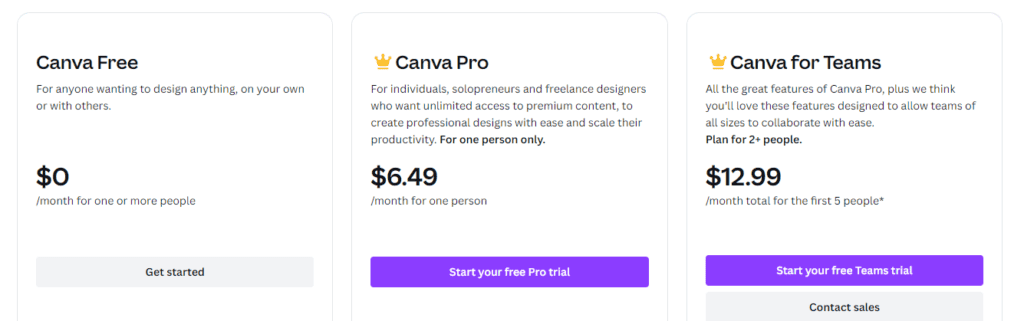
- Toile gratuite : $0/mois
- Canva Pro : $6.49 a month for one person
- Canva Team: $12.99 a month for the first 5 people
Canva Docs FAQs
Can you use Canva for Documents?
Yes, you can use Canva Docs to create and edit documents. This document creator tool allows you to add different Canva elements to a text-based document by dragging and dropping.
How to Make Docs in Canva?
Simply open Canva Docs and start creating your new document. You can add graphics such as images as well as other data visualization tools like charts.
Is Canva Docs Free?
Canva Docs is free to use. If you need more of Canva’s features, you’ll have to buy one of the platform’s plans, either Canva Pro or Canva Team.
Canva Docs Review: Verdict
Hope you enjoyed reading this Canva Docs review. You now understand why it can an excellent tool for creating stunning documents with the help of Canva’s already vast library of visuals.
You can also use Canva’s AI-writing assistant to generate text and collaborate on projects in real time. It’s a great solution for both corporate teams and one-person operations!
Overall, if you’re looking for a reliable and efficient document creation tool, Canva Docs is a great choice. With its diverse range of features, you can create professional-looking documents in no time.
Plus, since it’s free to use, you can easily test it out and see if it fits your needs. So, go ahead and give Canva Docs a try – you won’t regret it!